You can create homework (Studylists) for members of your Studygroup in the form of Notebooks. You can create Studylists for each class, topic, date, lesson, or any other theme you choose. These can be shared with individual students or groups, giving them specific content to work on between classes. Students can bookmark/favorite the Notebook in their browser, take a test on those topics, and add the lessons to their personal Notebook.
How to add lessons to a Notebook
Click the "add to Notebook" button and you'll see a pop up like this:
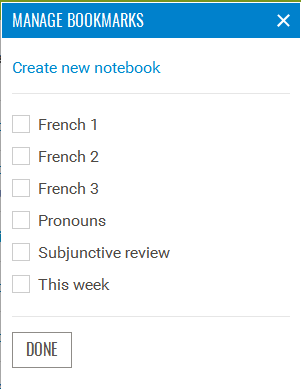
Check one or more boxes to add the lesson to those Notebooks, and/or click to create a new Notebook. Lessons can live in as many Notebooks as you like. When you're done checking, unchecking, and creating Notebooks, click Done.
To see your list of Notebooks, hover over "Notebook" at the top of the screen:
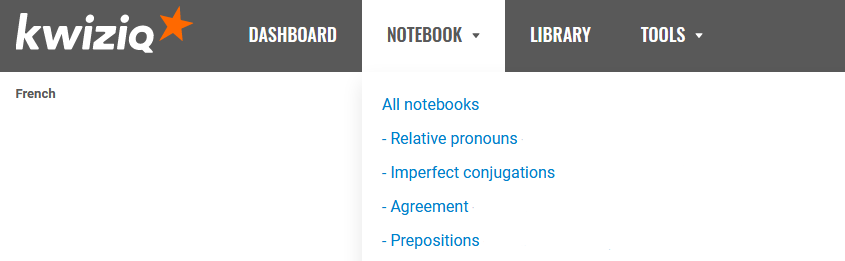
Managing multiple Notebooks
Click "create new Notebook" to create and delete Notebooks, edit their names and descriptions, and share them with your students.
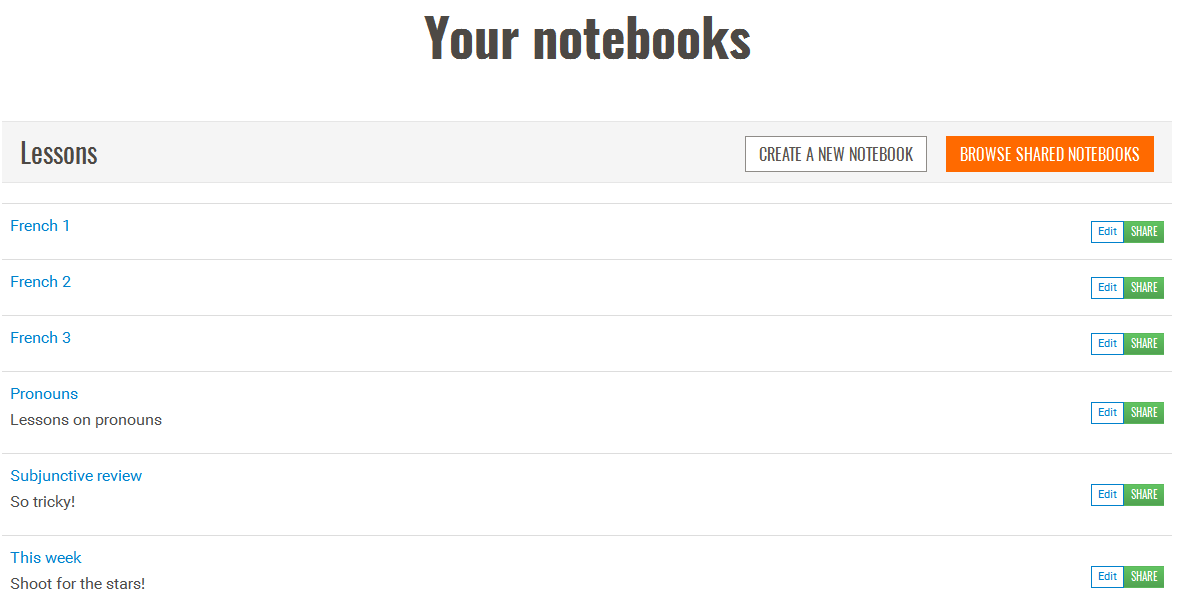
Sharing Notebooks
We are working to streamline the share process, but for right now it requires several steps:
- Click the "Share" button next to the Notebook.
- Edit the title / description (optional) then click the "Share now" button.
- Click the Notebook icon in the navigation bar at the top of the page to return to your list of Notebooks.
- Click the title of the shared Notebook.
- Copy the URL from the address bar and send it to your student(s) via email.
Learn more about Kwiziq Notebooks.
Please note that being able to maintain multiple Notebooks is a Premium feature.
